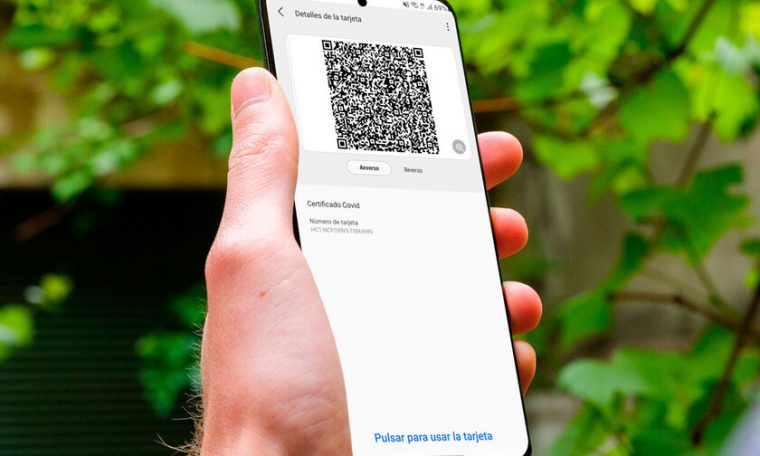
samsung pay not ready to install covid certificate, but you can still save it: We show you how to configure your payment application Store “Covid Passport” as Loyalty Card. It is very useful to always have it on the phone and save it in the Samsung cloud.
with him vaccination rate is on the rise, and summer is prompting you to pack your bags to go out in search of a well-deserved vacation, it’s convenient request covid certificate for so streamline processes on the go (It is not mandatory to carry it). If you have had at least one dose of the vaccine, have crossed over to the coronavirus or have had PCR, you already have a “passport”. Plus, you can include it in Samsung Pay if you have Galaxy Mobiles: It’s an easy way to always keep it accessible.
You can save the QR of the COVID certificate as a loyalty card
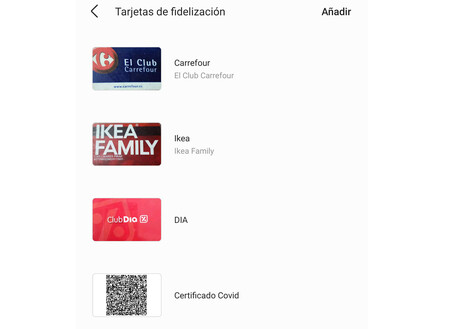
Samsung Pay not yet ready to save COVID certificates directly since payments platform Registers only barcodes, not QR codes (at least not as comprehensive as the certificate, Samsung Pay reached 64 character limit) Still, you can save the code as an image as a loyalty card.
Samsung Pay not only stores bank cards, but also stores all those that are used by businesses to give points to their customers and/or for certain benefits with purchases. By default, a large number of cards are available, but Samsung Pay also allows you to create new loyalty cards. We will use this to save the covid certificate.
To save “Covid Passport” via Pay on your Samsung Galaxy, you need to do the following:
- Your mobile must be compatible with Samsung Pay. Make sure you have the app installed or You can download it from Galaxy Store.
- Open Samsung Pay on the phone and click on “Loyalty Cards” in the top right.
- Click “Add” to add a new one. What will be the certificate?
- our advice is Take a picture of the certificate’s QR code so that it can be distinguished as much as possible. If you have a screenshot in your mobile, then you can also take a screenshot of it.
- Continue in Samsung Pay, now click “Add loyalty card”.
- Click “Add more cards” to create a new card.
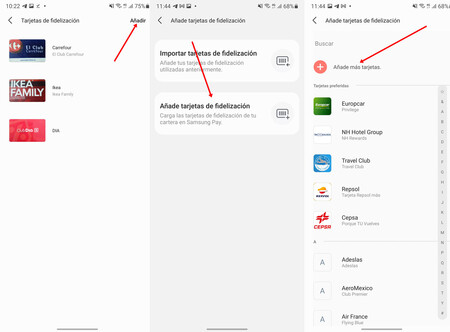
- Now click on the upper “+” (the one that comes with the camera icon) and upload the photo (or capture) of the QR code that you created in the certificate; With the gallery icon to the left of the photo button. Alternatively, you can use the camera, but it’s cumbersome: the sensor insists on detecting the rectangle of a card and QR is very difficult to frame (and is usually blurry).
- Once you have the QR code (both front and back) as a cover, fill in the “Card Name” field with a COVID certificate (or whatever name you want).
- Now you need to fill in the field “Card number”. Click on the code icon and Capture the QR of your COVID certificate To fill it (You can use any other code, it is mandatory to fill in to save the card).
- Samsung Pay will tell you that it cannot save more than 64 characters. This is normal: click “Save” and you will have everything ready.
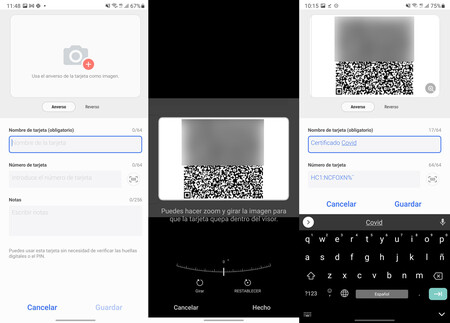
Once you have completed the previous process, you will have saved the QR code of the COVID certificate in Samsung Pay. That loyalty card syncs with your Samsung account Be available on the rest of your brand’s devices, either a Galaxy mobile or a Galaxy Watch.
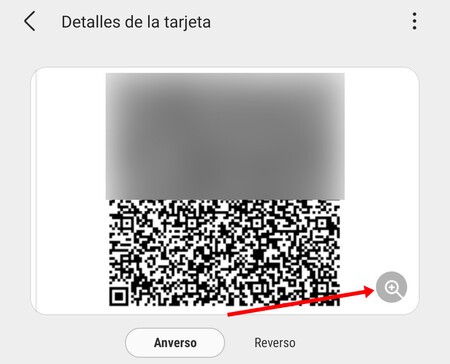
You can use the certificate anywhere they ask for it, using the image on the cover to save the QR code
To show the certificate you need to open Samsung Pay and select the card created: Click on the magnifying glass icon to show the QR code and show it to the person asking. The option “Press to use card” does not work because Samsung Pay is not yet ready to save codes longer than 64 characters, showing you the image of the card with enough QR. Of course, you may have to manually increase the brightness of the phone.




