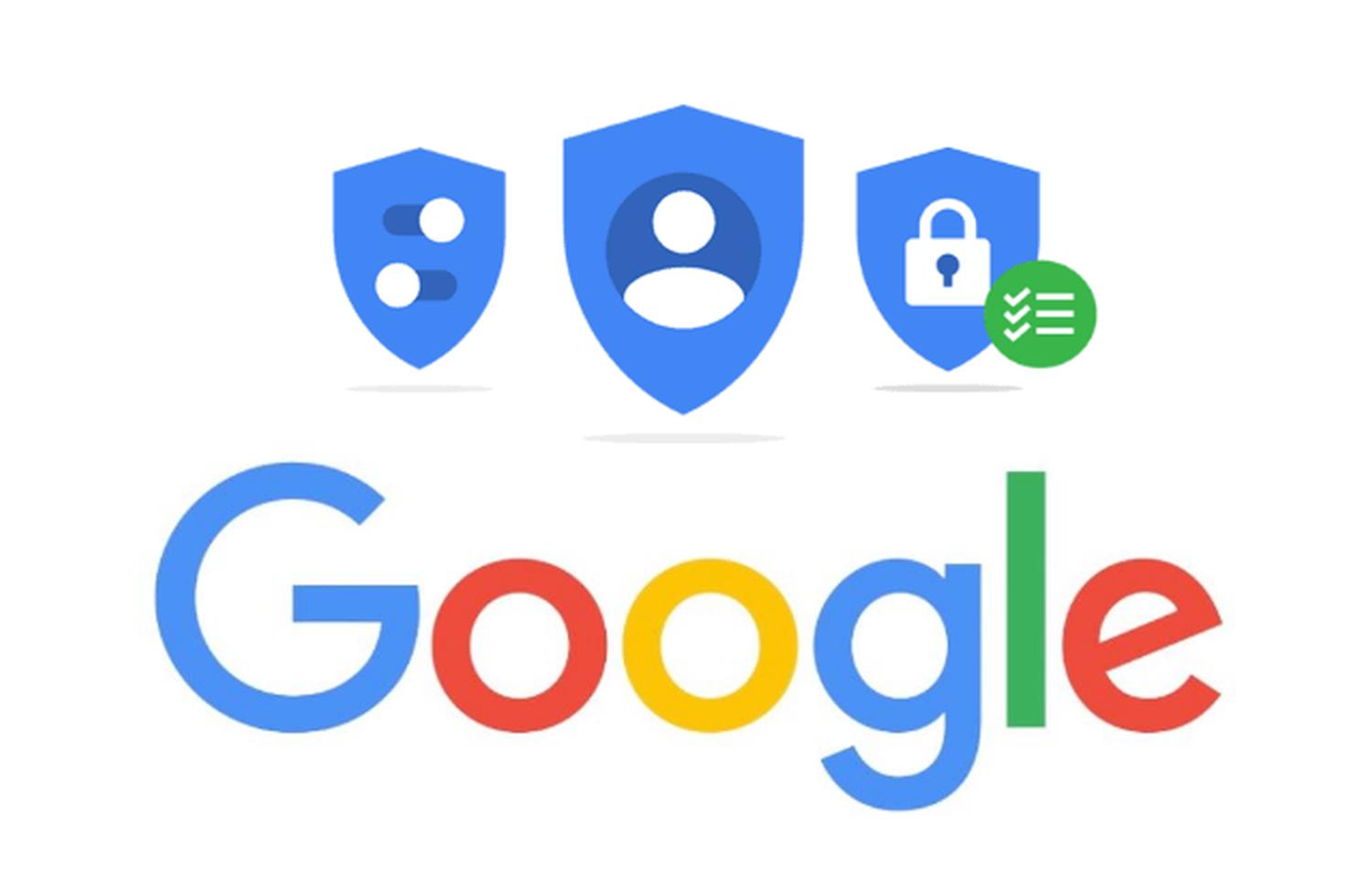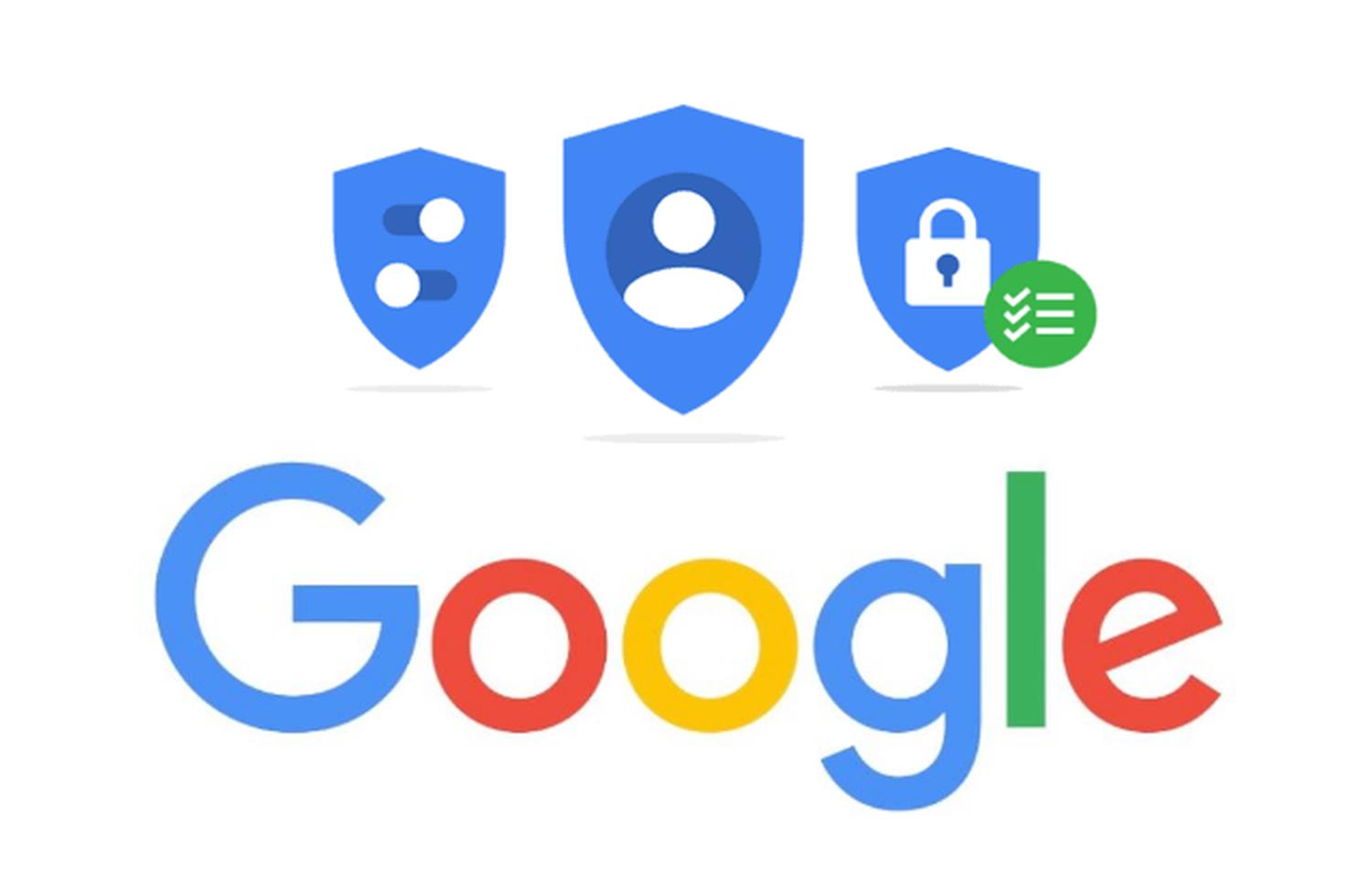

Google will Two step confirmation Soon it becomes standard and activates it without asking most users. This will undoubtedly increase the security of Google users, but in individual cases it can also lead to problems for which one must prepare oneself in advance. Today we are going to show you an important way, but hardly advertised by Google, with which two-step confirmation, thanks to the emergency code, does not create a trap.
Two step confirmation A double-edged sword for many users, as it not only enhances security, but in some cases attempts to log in as well. However, this effort is almost negligible and the small intermediate step should definitely be worth protecting your own data for each user. But others also worry about shutting themselves off their accounts – and those concerns are not unreasonable.
a Secure password There is one thing, additional confirmation with the second stage is another. Using a smartphone as a required extra key is convenient and increases security, but it can also cause problems. However, very few users worry about these problems, and Google does surprisingly little to prevent users from being locked out of their Google account for good.
Two step confirmation When logging on unknown devices, locations or particularly sensitive points, it is necessary to confirm the identity via smartphone other than the password. There are many ways to do this, from SMS to Prompts to Authenticator Apps or Smartphones as hardware security keys. An additional tool is required in all cases – so let’s hope it’s there.
But what if the smartphone is lost, stolen or broken? Then suddenly you stand in front of a closed door. A little analogy again: You’ve secured the door to your apartment with two separate locks, but you only have one key. Despite the key, unfortunately you have to be outside. Good if you keep duplicates of the second key in a safe place.
The landscape
You need a smartphone to log into a Google account, but you cannot use it for various reasons. Whether it is lost or stolen, whether it is faulty or currently cannot be used for other reasons – you can no longer access your data behind a Google account. Those who have not submitted a second cell phone number, perhaps very few people have it, are now a major problem. If the smartphone cannot be used permanently, the problem becomes even greater.
Solution
For this scenario, Google created emergency codes, now called “back-up codes”, and represent duplicate keys for your account. These codes are one-time passwords that you entered for confirmation after logging in with a password. The codes do not replace the password, only the second step. So if you have lost your smartphone and forgotten your password (how likely is it…?), The codes will not help you either.
This is how you create a backup code
You can download the emergency code directly in the confirmation settings in two steps. You will receive a list of 10 codes, each of which is valid only once – similar to the TAN lists used in online banking. Have you used all the codes, you will need to create a new list. Warning: Creating a new list automatically disables all old codes.
Create and view backup code
- open your Google account.
- In the left navigation pane, click Security.
- Under “Sign in to Google”, click Two step confirmation.
- Under “Back-up code”, click Set-up Or show code. You can print or download the code.
Two-step verification must be active for the backup code to be available and setup must be complete. If “Sign in using my smartphone” is checked, you will need to uncheck it to enable two-step verification. If you suspect that the replacement codes have been stolen or if there are only a few codes left, choose New codes received outside. Your old backup codes will be automatically deactivated.
Sign in with a back-up code
- Go to your back-up code.
- sign in Gmail Or any other Google service.
- Enter your username and password.
- When prompted for your verification code, click more options.
- Choose Enter one of the eight digit backup codes outside.
- Enter backup code.
Tip: Since each code can only be used once, it is advisable to mark codes that have already been used.
Of course you have to create and download these codes before facing the problem described above. Because once you shut yourself down, it is too late. Again an analogy for a better understanding: If the second key is in the apartment, it won’t work much for you outside the door. Why Google doesn’t notify users of a two-step confirmation of this problem and the possibility of creating a backup code is incomprehensible to me.
Since Google will soon activate the whole thing by default, every user should request such a list of backup codes and store it in a safe place. In the best case, take a print out of it (and don’t leave it open), because you never know which digital device will be lost. It should be known by now that you Can’t expect any help from googleIf you ever lose access to your account.
» Two Step Verification: Google Now Enables Two-Factor Authentication as a Standard for All Users
» Password Protection: This is how you create a secure password – some tips and rules from experts
Subscribe to the GoogleWatchBlog newsletter