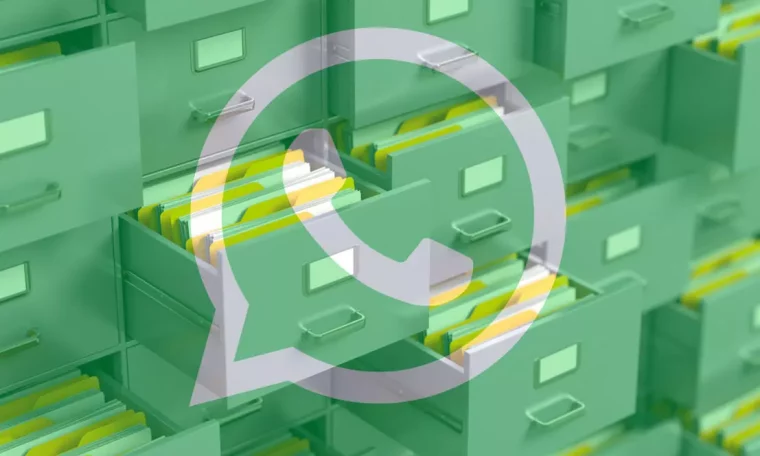
Over time we are following and experiencing how the instant messaging application WhatsApp is incorporating and improving some of its functionalities. Although some may not even remember it, WhatsApp was born as an application focused on sending messages through various chats created with our contacts. However, as time passed Adapted to user demand And it’s adding new functions such as sending photos, videos, files and stickers, among others. Certainly after the Christmas holidays and, in our day to day, we accumulate hundreds of videos that are sent to us, especially in WhatsApp groups where the content of videos, memes and various photos is never scarce. These are the ways you need to find videos that have been sent to you easily and without going crazy.
Our WhatsApp a. is full of multimedia content medley Which we sometimes don’t pay much attention to. We see what they send to us, we delete it and we continue with our things, but it can also happen in the case where you feel the need to find a video, photo or file that you are very interested in. was sent earlier. Easy to Quickly Access All Files Stored in WhatsApp, Let’s see what options we have.
Find videos in a group or contact
Searching for files on WhatsApp doesn’t have to be complicated and you can quickly and easily find videos, photos and audios that were sent to you several weeks ago by following these steps:
- open whatsapp on your phone
- Access the chat or group in which you want to search for videos
- Click on group name
- At this point choose Files, Links, and Documents
- Three tabs will be displayed: Files, Links, and Documents
In Files Tab where you can find photos and videos
Photos and videos will appear chronologically arranged Which will make your search a lot easier if you have any reference to the date the video in question was sent you want to search for. It should be noted that if at any time you have removed it from the chat itself, it will no longer appear in the Files tab, as you may have removed it from the history.
If you find that the video or Image is blurry and doesn’t load, means the image is in the conversation, but the file is not found on your phone. This happens because the copy of WhatsApp is not created on the mobile or SD card. In the case of the iPhone, it is possible to enable or deactivate whether backups are made with or without videos.
Access Videos on Android
Android has an option with which we can search for video and multimedia files where they are saved by default. path to your place Is Carpeta/sdcard/whatsapp/media/, If you have internal storage, then WhatsApp folder will be in internal memory. If you don’t have internal memory, WhatsApp folder will be in your SD card.
In addition, to be able to search for video and multimedia files especially in chats or groups, in Android when we open the WhatsApp app then if we click on the search button we can also Filter by the type of file we want to search,
find video on iphone
Like on Android, on iPhone as soon as you enter the WhatsApp application and click on the upper part where the search section is located, a drop-down will appear in which we can find videos, photos, GIFs, links, documents and audios. All about the conversations and groups that we have in the application.
By default, the images and videos you receive on WhatsApp are automatically saved to the WhatsApp folder in your iPhone’s Photos folder. In it you can also find the videos they send you.
However, there are some iPhone users who do not like this option as they consider it Occupies internal storage of the phone, since the iPhone does not have the possibility to expand its memory via SD card. If you have an iPhone and you want to deactivate this function, you need to open WhatsApp, go to Settings > Chats and deactivate Save to Reel.






